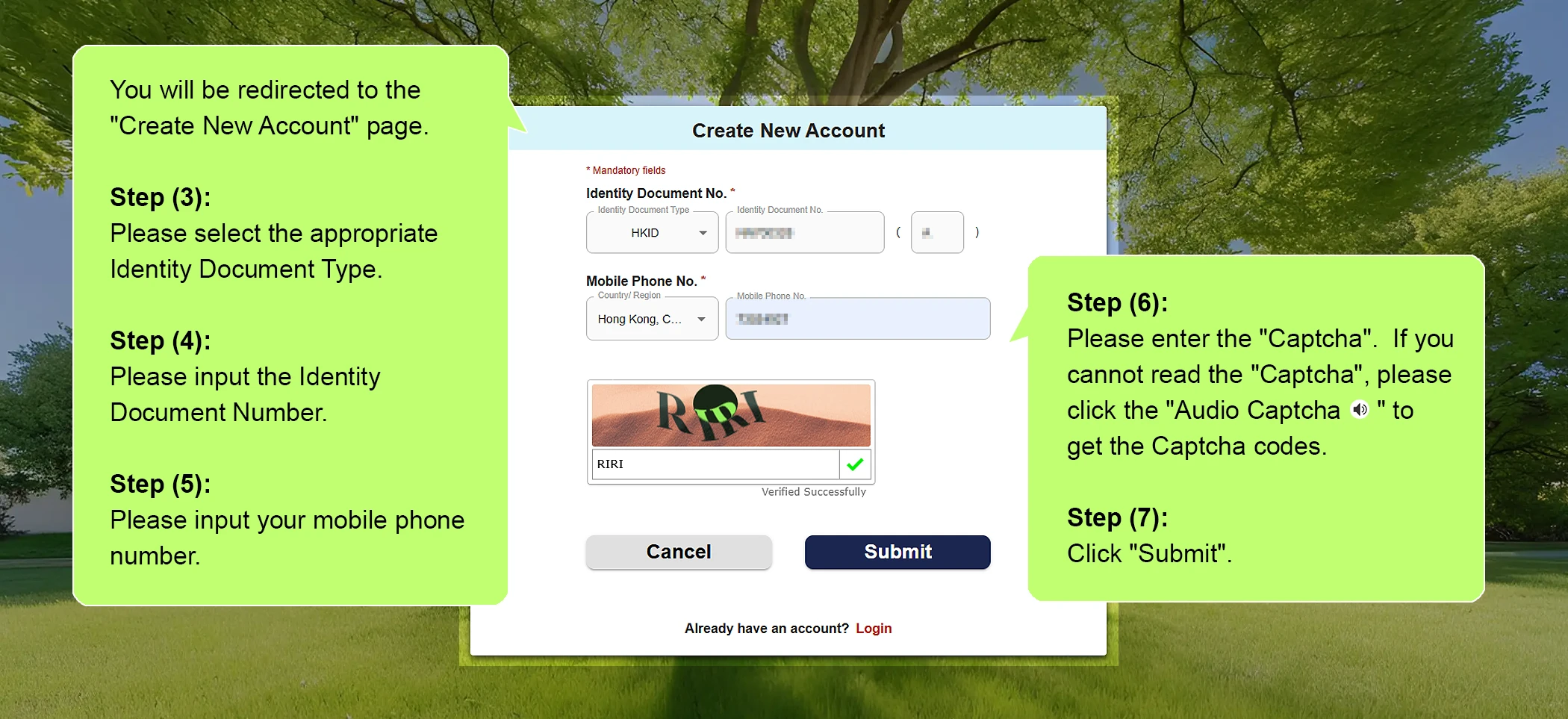
You will be redirected to the “Create New Account” page.
Step (3): Please select the appropriate Identity Document Type.
Step (4): Please input the Identity Document Number.
Step (5): Please input your mobile phone number.
Step (6): Please enter the "Captcha". If you cannot read the "Captcha", please click the "Audio Captcha  " to get the Captcha codes.
" to get the Captcha codes.
Step (7): Click "Submit".